(PG Backend) Verification Steps for Deposit Added Back to Merchant Balance Prior to Resubmission
- Shane Kim
- Apr 5
- 2 min read
Updated: Jun 4

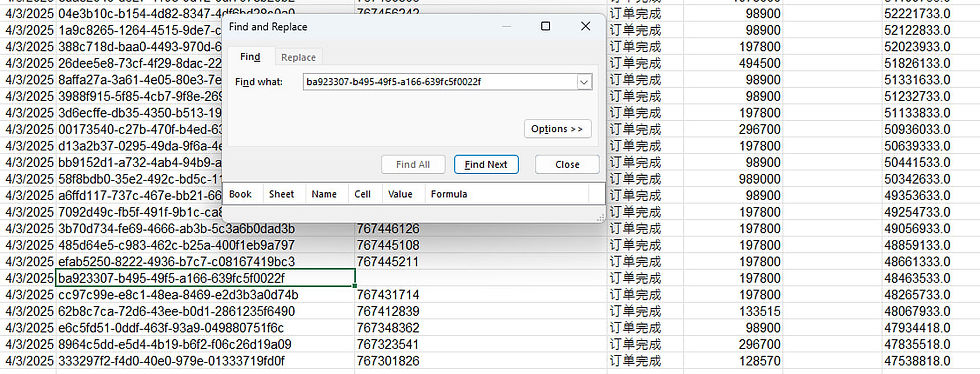
Step 1: Log in to the site and navigate to the Transaction Query section. Step 2: Select the start and end dates for when the funds were added to our Merchant account (MC). Step 3: Choose Other Adjustment for the Operation Type. Step 4: Set the Currency to 704 - Vietnamese Dong. Step 5: Click Query to view the results. Step 6: Click on Details and look for the corresponding ID in the remarks to verify if this is the fund added to the Merchant balance. Adjustment - Increase the frozen amount - means that the amount has been frozen. Adjustment - Thaw - means that the amount has been released and, can be used

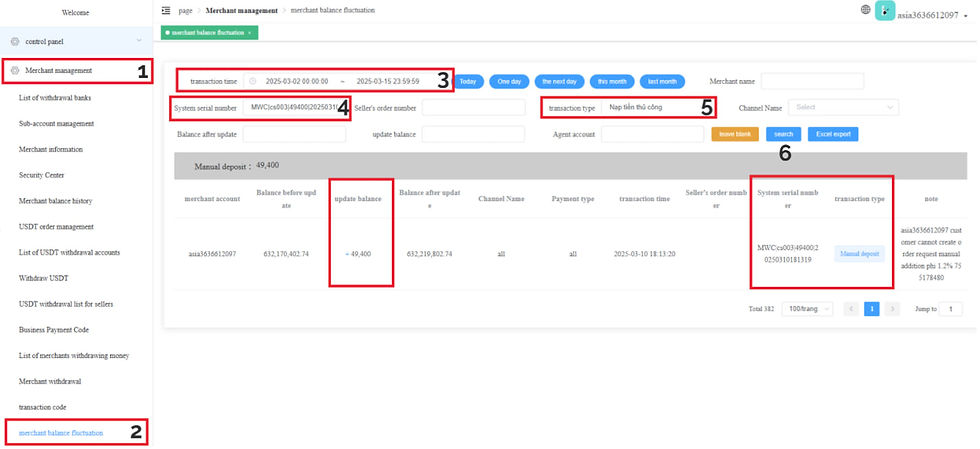


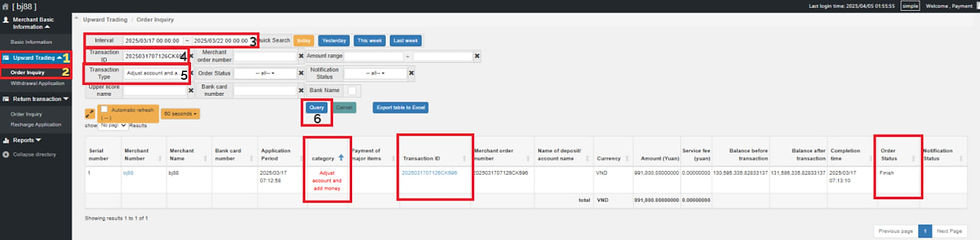








MBMPAY -
DAYANGPAY -




Comments