SOP for BJ88 KRW
- Shane Kim
- Apr 27
- 3 min read
Updated: Aug 7
How to Avoid Bank Lockouts
1. Monitor Bank's Balances
Regularly check all bank's balances NH1 "Deposit Bank" - if already 10M KRW transfer to NH2 "Storage Bank" or NH3 "Withdrawal Bank" NH2 and NH3 - 50M max. balance- if already approaching balance limit; prioritized it for withdrawal or seek assistance from TL to settle the fund.
2. SOP for Fund Transfer
Max transfer amount per transaction: 9M KRW.
Example: If NH2 has 50M and NH3 has 10M transfer NH2 Fund to NH3 in bulk and, different amount: 9M, 8M and, 7M (totaling 24M KRW). Click here to learn how to transfer in Bulk.
3. Maintaining Balances
Ensure at least 100,000 KRW is maintained in all NH accounts.
4. Caution When Logging In
If you already encountered a incorrect password error seek assistance from any ATL or TL on duty to assist you. TIPS: If there are two or more USB connected to your PC, translate the login page to see the bank account name. Familiarize yourself with the bank account name of each NH Bank.
Local Bank Account Name
NH1 - deposit bank | Bamok Construction Co. |
NH2 - storage bank | Daesung Construction Co. |
NH3 - withdrawal bank | Jayu Construction Co. |
Navigating NH Online Banking (Web)
Go to the Login Page
Select the Dark Blue Button on the upper right to login

Select the Middle Button to proceed

Select USB then, choose the USB Drive of the bank you want to access.

After confirming you're logging into the correct account, enter the password and, select the blue button to confirm.

Viewing Transaction History

Filter the date

Now, you have successfully viewed the Transaction History!

Fund Transfer (single and, bulk transfer)

Enter the 4 digit code

Single Fund Transfer

Bulk Fund Transfer (two or more)

Deleting a case

Once done filling in the recipient's bank details, enter the 5 -10 digit password below and, click the dark blue button to proceed.

Make sure to double check all the transfer details before entering the OTP then, the login password to successfully process the withdrawal.

Obtaining Receipts
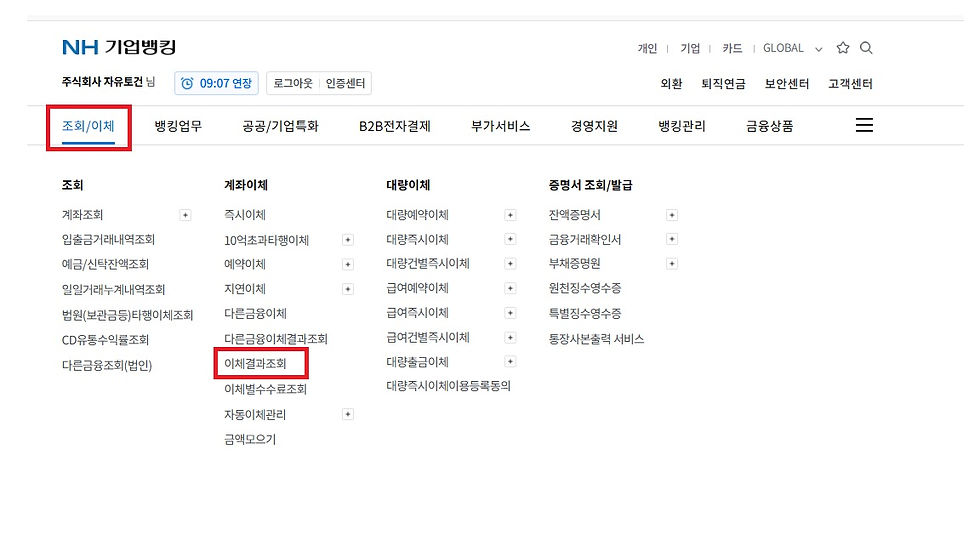
Filter the date and, confirm

Tick the box of the transaction/s you want to obtain the receipt, scroll down and, click the middle button to download.


KRW B.O. Amount Example:
50,000,000 receipt = 50,000,000 KRW BO (Correct)
50,000,000 receipt = 50,000.00 IDR BO (Wrong)

When processing Manual withdrawal the following names must all matched:
B.O Registered Name = B.O Bank Name = Online Banking Name
We can proceed withdrawal if the ending letters of his bank name is missing, just review also if the player's history if he has approved withdrawals.
Example:
BO Registered Name/BO Bank Name: Ahmed Faysal
Online Banking Name: Ahmed Fays


Comments