SOP for BJ88 BRL
- Shane Kim
- Jul 22
- 4 min read
Updated: Jul 29
BetcatPay - PIX (Melon BO Account Name)
Balance Checking
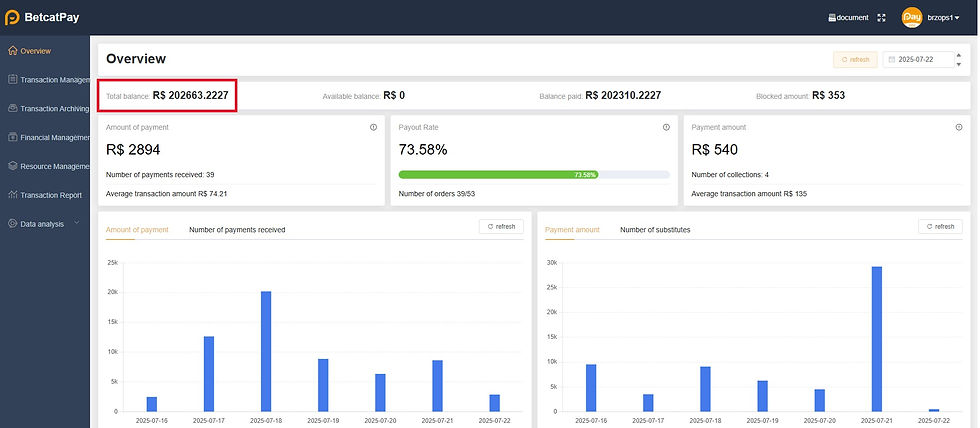
Checking Deposit Transaction Status and, its details

Checking Withdrawal Transaction Status and, its details

Exporting Deposit and Withdrawal Files (for Data Team)

24Pay - PIX2 (Melon BO Account Name)
Balance Checking
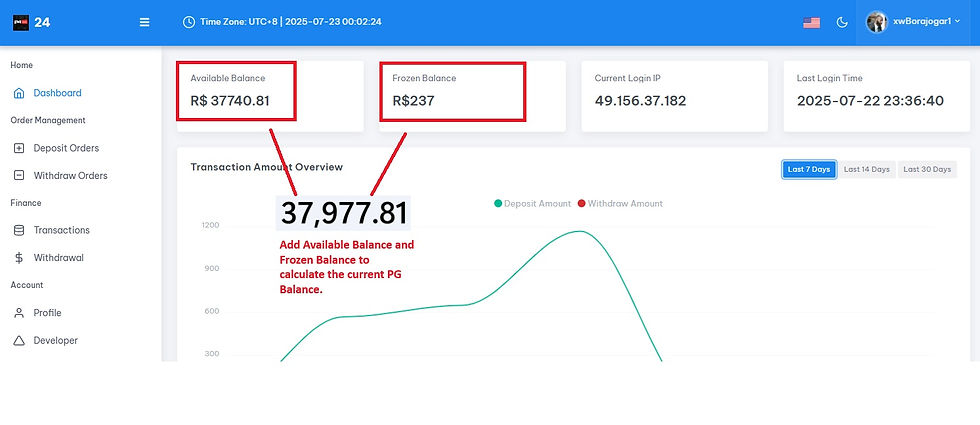
Checking Deposit Transaction Status and, its details

Checking Withdrawal Transaction Status and, its details

Exporting Deposit and Withdrawal Files (for Data Team)

Spoynt - PIX3 FTD - (Melon BO Account Name)
Balance Checking

Checking Deposit Transaction Status and, its details

Checking Withdrawal Transaction Status and, its details

Exporting Deposit and Withdrawal Files (for Data Team)

Prioritizing PG Deposit Channels in Melon BO
Step 1

Step 2

Step 3

Note**
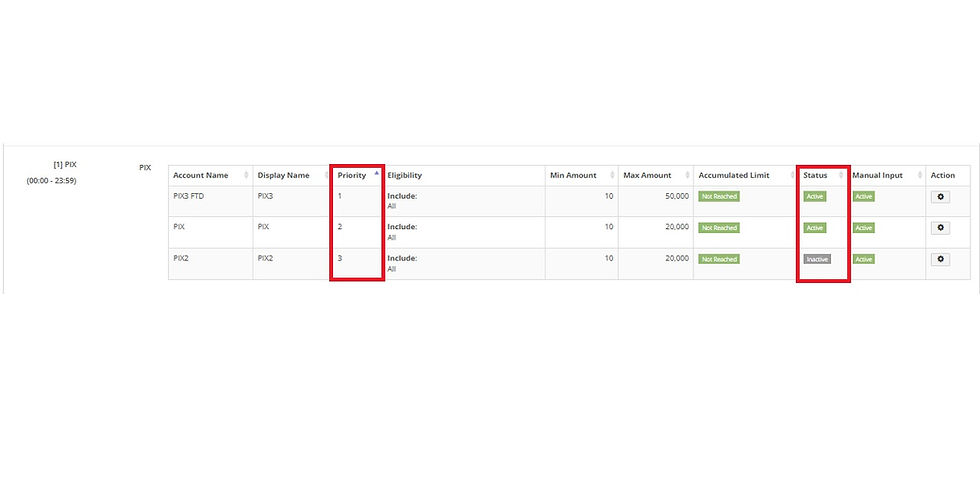
Important Notes: REVERTED status in Melon BO means the player cancelled their withdrawal, no neccessary action needed. WEB UPDATE - please do web update every hour and post in BRL PG SETTING TESTING GC for monitoring. There are instances when PG is unable to inform us about upcoming maintenance. PG DEPOSIT RESUBMISSION - As advised by TL Vic, please ensure that any BRL PG Deposits requiring manual resubmission. Select SpoyntManual as Company bank and, include a remark indicating PG name where it was received. E.g 24 PAY received - PG ID. Please also include a remark in our file for auditing purposes.
BetcatPay - Player requesting Deposit Refund
Please take note that there is a time limit in submitting a Bank Complaint Appeal. Make sure to regularly monitor the PG GC and, fill out the complaint order link as soon as we received it.

Section 1: Open the complaint order link > take the order number > search the order number in Melon BO to find the details we need in the player's profile.

Section 2: View player's profile > Go to Report > Select Deposit > Status: ALL - if new player; Status: Approved - if old player ** do the same with WD Entries and WD Grand Total

Section 4A: Take screenshot of the profile page - make sure to hide and blur the following details (See photo)

Section 4B: Upload the screenshot for all 3 and, click submit.



Comments